The AQIS EXDOC system has a facility to allow Customised Health Certificates for some Commodities. By using this facility you can combine more than one RFP onto a single Health Certificate or you can split a RFP onto more than one Health Certificate. The nature of this task is complex but with EdiSoft we have tried to simplify it for you.
This type of Certificate is necessary where a RFP can have more than one Consignee (as for Grain).
To be eligible for a Customised Health Certificate an RFP must meet the following criteria
1) It is for a Commodity that is valid for this type of Health Certificate.
2) It has been created with a H/C Print Option of "Custom Certificate".
3) It has reached Status of "HCRD".
To create a Customised Health Certificate do the following steps.
Click on the "Customised Health Certificates" ![]() button on the Banner screen.
button on the Banner screen.
Click on the ![]() button and a selection screen will be displayed. This screen shows which RFP’s are available for Customised Certificates.
button and a selection screen will be displayed. This screen shows which RFP’s are available for Customised Certificates.
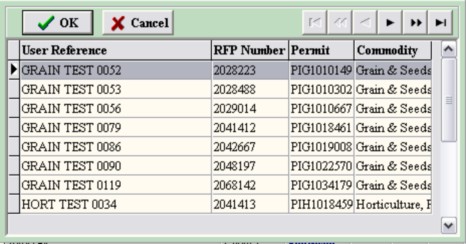
Select one RFP from the list of RFP's displayed and click on the OK button. Let us call this one the Base RFP. You can only select one and this will be used as a basis for the data that must match when RFP's are combined. The fields that must match are Commodity, Exporter and Discharge Port.
If there is only one Consignee on the selected RFP then the Certificate record is created and that Consignee is selected. If there is more than one Consignee on the RFP then no Consignee is selected and it will be necessary to select one.
The Details Screen is now displayed.
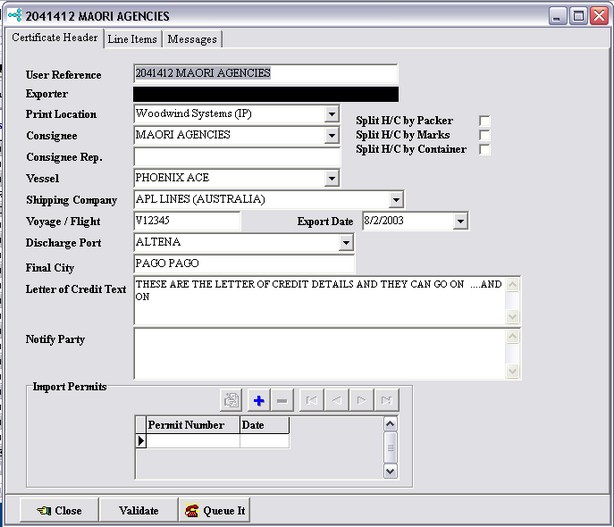
When you get into the Details Screen you will notice that much of the information has been transferred from the RFP but there will be no Line Items.
To generate Line Items you go to the Line Items folder and click on the ![]() button to "Combine RFP's onto a common Certificate." A list of RFP's that match the Base RFP will be displayed for you to select from.
button to "Combine RFP's onto a common Certificate." A list of RFP's that match the Base RFP will be displayed for you to select from.
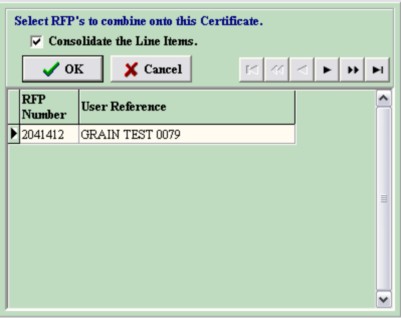
Select those RFP's you want to combine with the Base RFP to make up this Certificate. If you are splitting an RFP then select that one. To select an RFP you hold down the "Ctrl" key on the keyboard and click the appropriate line with the mouse cursor. You can select more than one. Then press the OK button.
The system will now generate the Line Items for you. It will also generate a "sub line" record, one for each RFP you have selected. This "sub line" is necessary because the system needs to know how much of each RFP Line Item is to be recorded on a Certificate Line Item. You will notice that the initial values are the full amount of the RFP Line Item. If there was more than one Consignee on the original RFP then this Initial value will need to be reduced on each "sub line" to reflect the weight you want to allocate from the original RFP to this Certificate Line. Do this for each value on each Certificate Line.
This process can be tedious but only you know how the weight is to be distributed.
When all the weights are entered, press the Validate button to see if any more information is required. Enter what is required and close the screen.
Now queue the Certificate for transmission in the same way you do it for RFP's. You can send this now but it is recommended that you wait until you have completed any other Certificates produced from RFP's on this Certificate. You might need to make changes.
If more than one Certificate was created because there was more than one Consignee, enter the details for these in the same manner. When you generate the Line Item s you will notice that the "unallocated weight" is on the generated "sub line".
If you have done the first Certificate (or Certificates) correctly then the last one will not need to be modified. This is a check to ensure the Total Weight on the Certificate agrees with the Total Weights on the RFP's.
When all certificates are completed, transmit them to AQIS. See Sending and Receiving Custom Certificates for more information on transmission. Once these have been sent and "Accepted" by AQIS then no changes are possible because the Health Certificate has been printed. Be sure to get it right first time.
A Certificate can be deleted at any time provided you have not transmitted it to AQIS and are waiting on a reply. There is no archiving facility because there is no need. Keep the records for a while and then delete them (us e the "-" button ). There is no "bulk delete" facility so it is recommended that you do this regularly.